This is a very useful method that you can use in Autodesk Maya software rendering. Using fluid effects to generate cloud is little bit advance and take much time to render. But using a camera attached texture is a very simple. It takes few seconds to render. Also you can use this method in mental ray rendering. But there are other ways to design more realistic sky and clouds in mental ray.
First open your scene and create a normal camera. Then go to Attributes editor and expand the Environment section. Create a Image Plane.
In Image Plane attributes scroll down and select Texture as a image plane type. Create a texture by clicking the button that shown in following image.
Select Env Sky in Env Textures section. Increase the scale of 3D texture placement node(it is depends on size of your scene).
Select the Env Sky texture and increase the Sun Brightness. Scroll down and expand the Atmospheric Settings section. Enter following values.
Sky Brightness-white
Air Density-0.300
Dust Density-0.050
Expand the Cloud Attributes section. Put a tic on Use Texture. Set 0.650 as a cloud Threshold. Set Halo Size to 50. Then create a cloud texture(click checker box button in front of cloud texture). Select cloud Texture under 3d texture category. Then open Hypershade and go to Textures tab. Select both Env Sky and Cloud texture. Then click Input and output connections button. Delete the 3D texture placement node that has a connection to cloud texture. Click on the other 3D texture placement node using middle mouse button and drag and drop into cloud texture while pressing the Ctrl button. It will create a connection between 3D texture placement node and the cloud texture.
You can adjust the sun direction by rotating Env Sky 3D texture placement node.
Final scene.


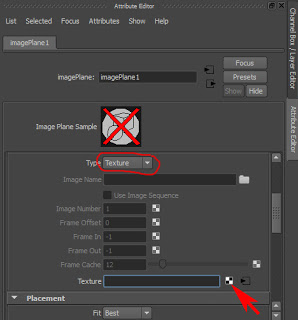



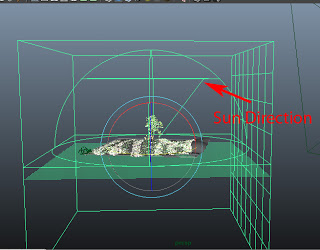
No comments:
Post a Comment